Text
Click the Text toolbar button to open the text options dialog.
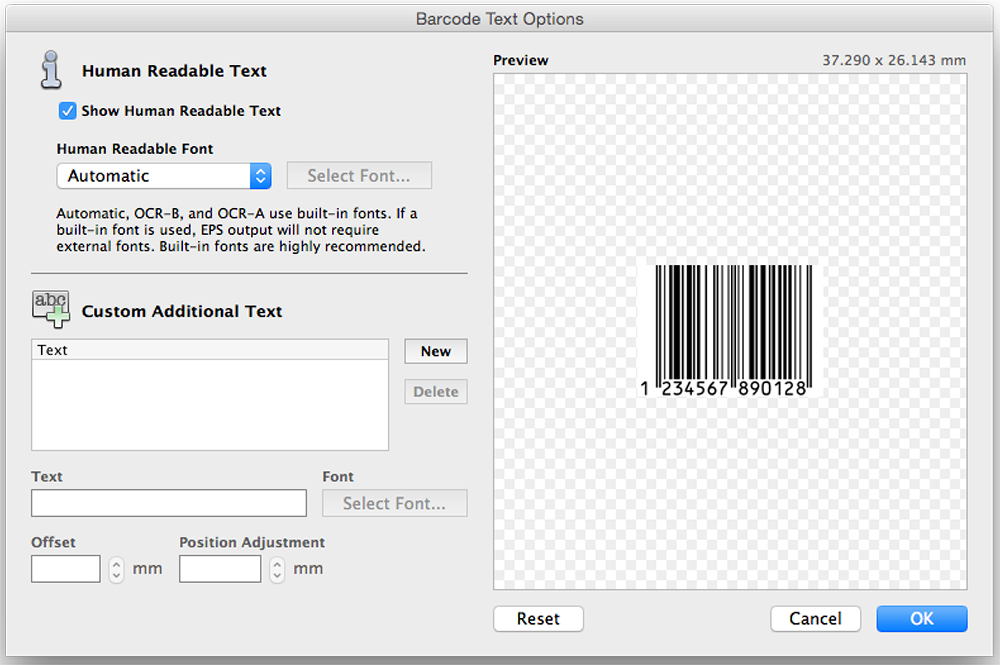
Barcodes typically display their value with human-readable text under the bars. This window provides options for customizing the font and size of the human-readable text, or for removing the text entirely.
A Note on Built-In Fonts
Barcode Producer includes built-in OCR-A and OCR-B fonts. The default "Automatic" option automatically selects an OCR font and size. Other fonts may be used, but for best results, use Automatic, OCR-A, or OCR-B.
EPS files typically do not contain fonts or images of fonts, rather they contain instructions for loading a font and rendering text using that font. This may pose a problem when viewing the EPS file on another computer or sending the EPS file to a printer; if the device does not have the desired font, the image will be rendered incorrectly with a different font. Barcode Producer solves this problem when its built-in OCR fonts are used by embedding the fonts directly in the EPS file. This results in a highly compatible and portable image, and for this reason, the use of built-in fonts is highly recommended.



