
Create a barcode database with Airtable
A unique GS1 number is needed to sell products globally. GS1 numbers and barcodes are used from in-store point of sale and online selling, right back up the supply chain to distributors, suppliers and manufacturers. Even in healthcare, these barcodes are used on drugs, medical devices and even patients.
To start assigning GS1 numbers and barcodes to your products, you’ll need a GS1 Company Prefix. To get that code, you’ve got to join GS1 online, receive your own unique Company Prefix and only then can you start assigning GS1 numbers and barcodes to your products.
And that’s when the problem may start of remembering which values you’ve used on what products. But even when you’re using barcodes for a local business only, you may need a database to manage these codes and the items or products you’ve tagged them with.
You can do that locally, but you’ll need a pricey database like, say, FileMaker. You could also opt for a spreadsheet such as Excel or Apple Numbers, but spreadsheets aren’t very efficient to manage items as in a database. There is, however, a free cloud-based spreadsheet that has all the management features of a database while being as simple to use as a spreadsheet — Airtable.
Airtable has a free subscription level that is pretty feature complete. Paid plans add rich fields, more views and data analysis and dashboard functionality.
Use an Airtable database
Set up an Airtable Workspace Base with a table that has the following columns:
- Barcode number — Create a barcode field to scan the barcodes you’ve already used.
- Item name — Create a single text field type so you can type which items belong to which barcodes.
- Item image if relevant and feasible — Create a JPEG or PNG image field, shoot a photo of the item and drag-drop it in the Airtable sheet.
- Location — Use a Multiple Select field type and fill the options list with the locations where the items are stored or shipped from.
- Barcode EPS — Optionally, create an attachment field to upload the barcode EPS Barcode Producer has created for reuse or double-check later on.
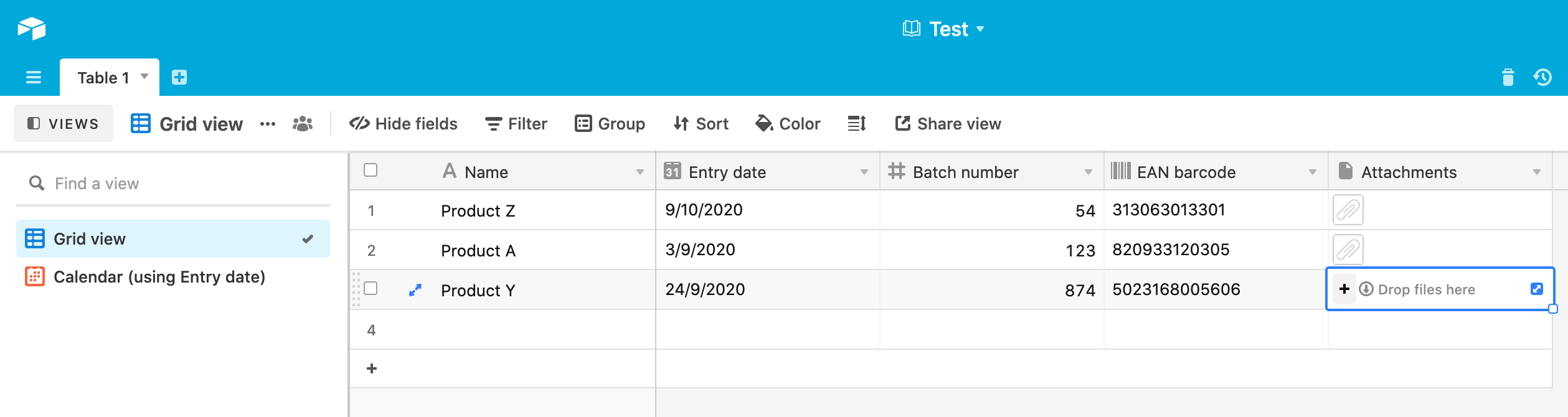
You can, of course, add other data when relevant, such as price, weight, size, volume, packaging, etc, etc.
Note that you can also add more than one barcode to a product, provided the product itself and/or the packaging is large enough. Adding a QR Code with the item’s name, for example, may save you much time when you have a lot of items that have the same characteristics. You can quickly scan instead of typing in the name if you change the Item name field into a secondary barcode field.



