
Creating Barcodes for Sketch
Sketch is a user-friendly app with which you can create all kinds of designs, including UI, mobile apps, websites, and even icons. Sketch can be very efficient for output to computer, tablet, and smartphone displays, but it’s important to remember that it is not intended for printed output.
Sketch is vector-based, which means that every shape you draw can be resized to any dimension without losing sharpness. However, Sketch can’t create and output correctly-formatted barcodes that comply with industry standards. We’ve found that barcodes from Sketch often can’t be read by barcode scanners.
As with any other non-dedicated app, it’s not time-efficient to create your barcodes in Sketch. Still, Sketch is great for designing labels and using vectors isolated on white backgrounds for mockups. Instead of designing your barcodes in Sketch, it’s much easier to design barcodes in a dedicated barcode design software and import them into your design in Sketch. That said, if you’re trying to prepare something for print, we’d recommend using another app like InDesign. (Thankfully, our barcode generator app works for both!)
Barcode Producer is an industry-standard barcode generator that offers design capabilities that fit the standard requirements so that barcodes can be easily read with a barcode scanner, such as the IntelliScanner Pro, area imagers, and portable data collectors.
When it comes to barcode creation, Barcode Producer’s workflow is far more efficient, includes several time-saving features, and is just as user-friendly as Sketch. The best and easiest way to use barcodes in Sketch is to first create your barcode in a dedicated barcode software like Barcode Producer, then input the file to your design.
Step 1
Select your document template or create a custom document in Sketch. After you create your design, navigate tothe page where you will place your barcode.
Step 2
Create your barcode in Barcode Producer. With the software open, select the type of barcode you would like to create and input the barcode value. Barcode Producer can create all major barcode types, including QR, UPC, Codabar, and ISBN barcodes. After you’ve edited the visuals of your barcode to meet all your needs, click the Save button to export your barcode in a vector file format (either the EPS or PDF.) .
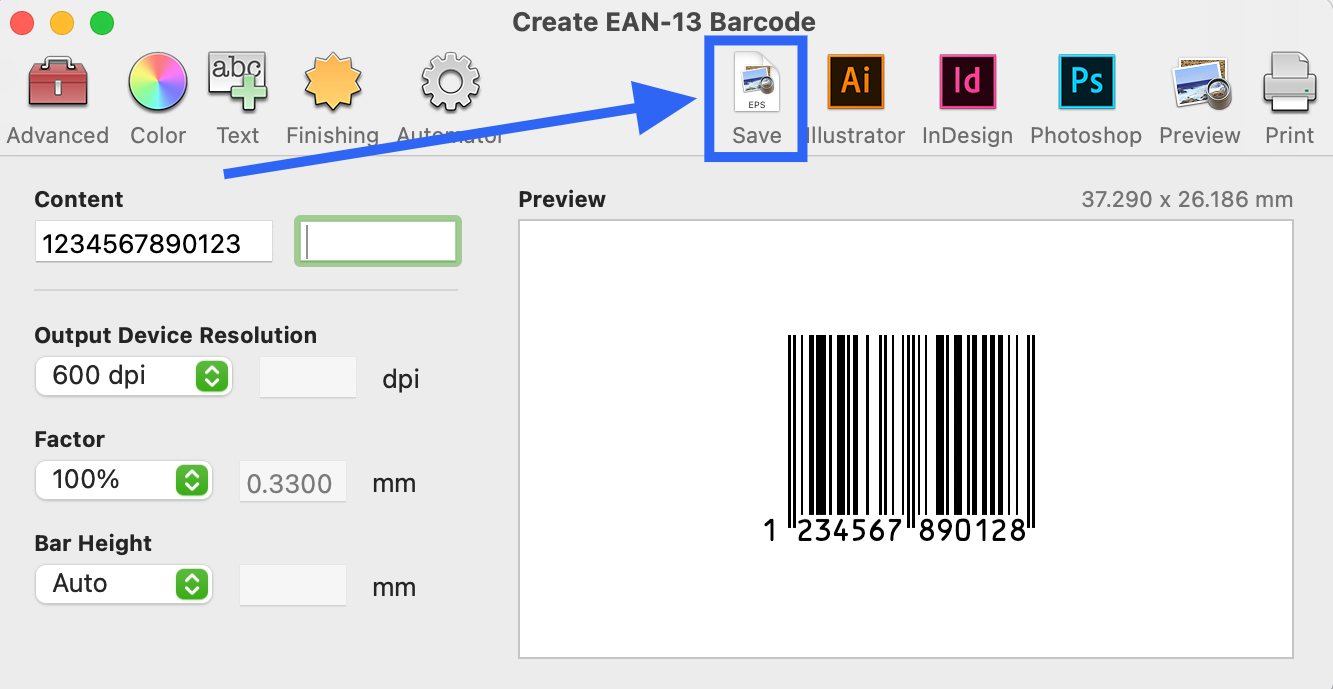

Sketch is vector-based but only features pixel-based measurements and sizes. It is preferable to import your Sketch barcode art in a vector format.
Step 3
After you export your barcode from Barcode Producer, you can simply drag your EPS or PDF barcode to the page or select Insert > Image from the Sketch menu.
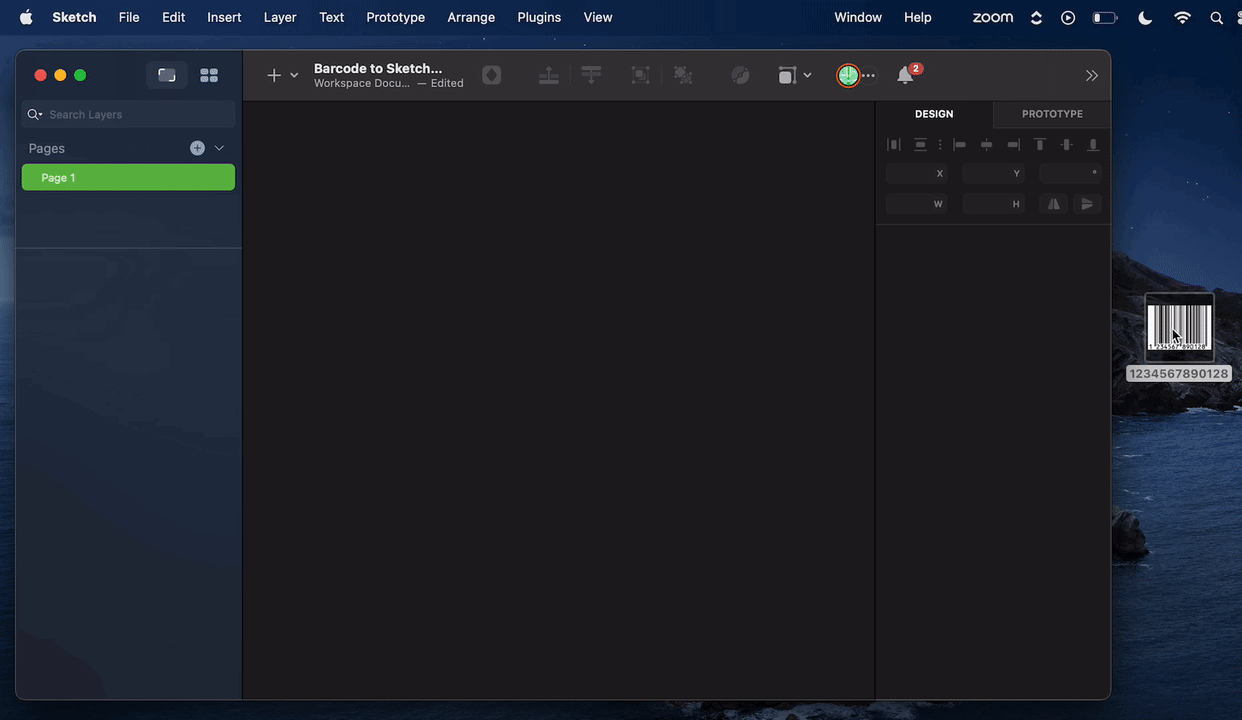
NOTE: While you can export your barcode as a TIFF file and use it in Sketch, it’s not something we recommend. The barcode will be extremely large, and scaling inside Sketch is not a good idea as it can potentially ruin the bar-to-space ratio of the barcode.
Step 4
Select File > Export to export your art with the barcode. After this, you will have a PNG file of your workthat can be used in your product design.



