
EPS? TIFF? PDF? Which is the best barcode format for you?
Barcode Producer makes sure your barcodes are not only accurate, but of the highest possible quality, too. That said, there are important differences between the output file formats (EPS, TIFF, and PDF) that you should consider before exporting and printing your barcode. Choosing the best barcode format for your needs is a key factor in creating the best possible barcodes.
Barcode Print Resolution
Resolution is extremely important when it comes to printing your barcode. Low resolution can make a barcode difficult (or impossible) to scan.
DPI, meaning “dots per inch”, is the unit of measurement for the resolution of a file. Resolution is determined both by the printer you output to and the media you print on. For example, glossy paper can print up to 1200 dpi, whereas recycled office paper can only go up to 300 dpi. The reason is that the ink is deposited on top of the glossy paper, remaining as crisp as it gets, while lower-quality paper will absorb the ink into the paper fibers, resulting in a loss of sharpness.
If you’re printing barcode images yourself with an inkjet printer on high-quality office paper, Barcode Producer’s default resolution of 600 dpi is spot on, guaranteeing a sharp delineation of the black bars against the white spaces. If your final output is an imagesetter, you’ll want to output in that device’s native resolution. You could print in a resolution of up to 4800 dpi. You can set high resolutions in the Output Device Resolution field in Barcode Producer.
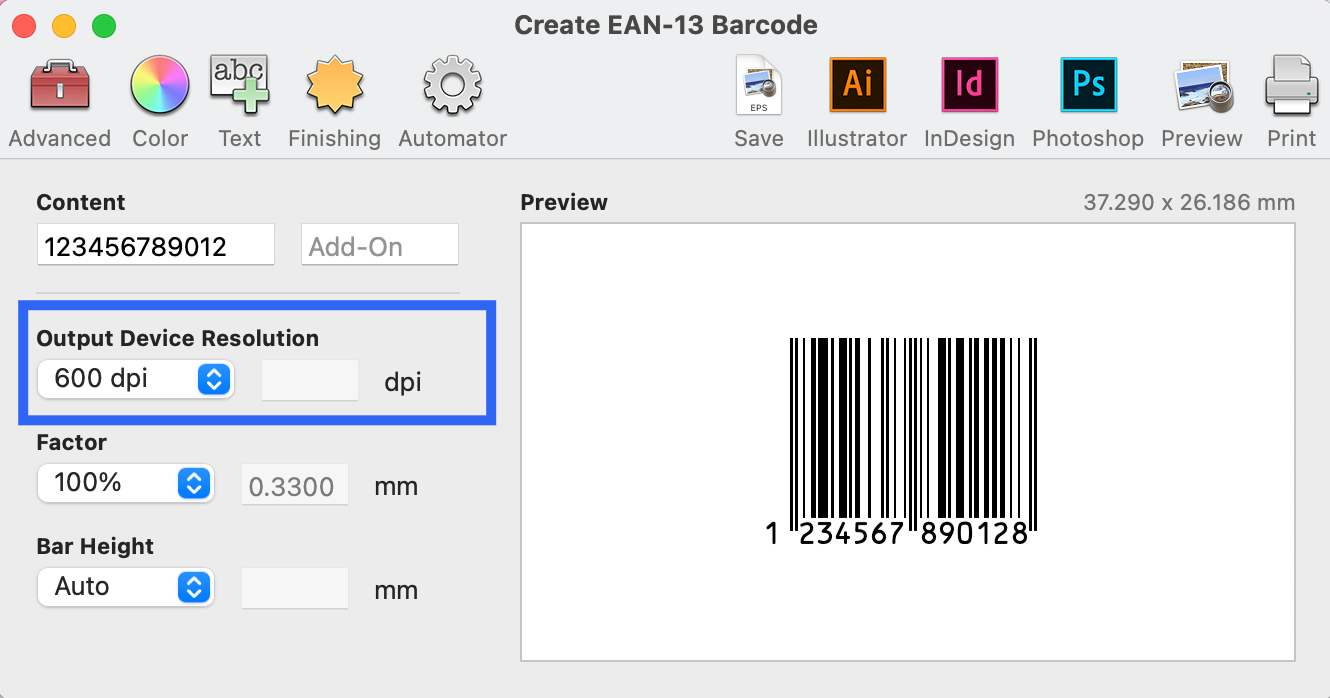
The Finishing button gives access to further settings that may be needed to fine-tune the barcode for printing on some devices, such as Bar Width Adjustment. Bar Width Adjustment (also referred to as Bar Width Reduction or BWR) is used to compensate for printing processes that output bars wider or narrower than desired.
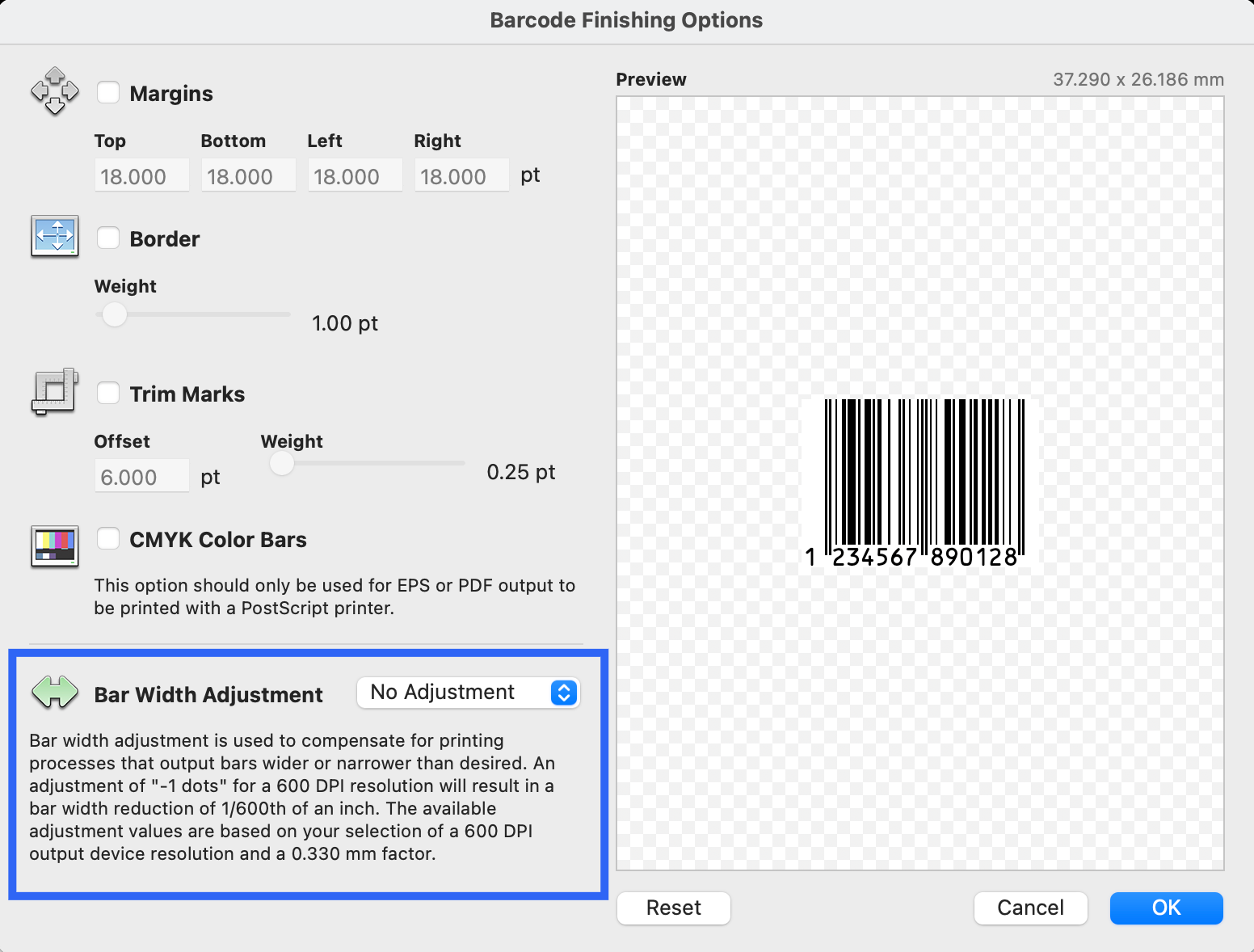
Raster versus Vector for Barcodes
When considering your options, it’s important to understand the differences between raster vs vector to decide which is the best for your barcodes.
Raster images are compiled using a series of pixels organized in a raster. Since raster images are pixel-based, they are resolution-dependent. Popular raster file types include JPEG, PNG, BMP, and TIFF. If you’re using a raster image format, at a minimum, you should output the barcode to the output device's resolution. Because raster images are resolution-dependent, they can lose their sharpness and quality when they’re resized. See the below barcode, for example:
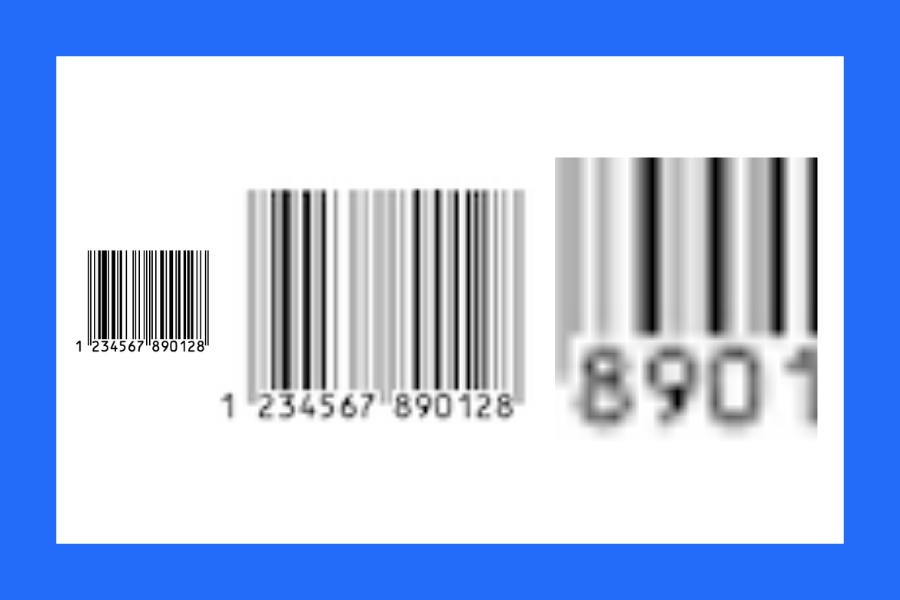
Vector images are mathematical formulas instructing the output device to draw an image based on paths (vectors) between two points (nodes) on an XY axis rather than defining pixels in a matrix. As a result, vector images are resolution-independent, and you can output them to a 300 dpi desktop printer with the same detail and sharpness as a printing press suitable for outputting a billboard, as the output device will handle all of the resolution calculations. As vector images are endlessly scalable, without any loss of detail, they’re ideal for barcode printing.
Understanding Image File Formats
Barcode Producer supports TIFF files, “tagged image file format,” which are high-security raster images. They’re often used when users need enhanced security on a graphic file. The TIFF stores extensive metadata inside each image file, allowing users to gather information about a picture before opening it.
We’d recommend avoiding TIFF files if possible. If you are using it, make sure to pay extra attention to resolution and module width adjustment. It is a raster image format and generates quite large files. If you have no choice, be sure to be conscious of resolution so your printed barcodes are readable.
PNG file – Portable Network Graphics — is a format that Barcode Producer does not support. We don’t support PNG files because the format was designed to replace the older and simpler GIF format and, to some extent, the much more complex TIFF format. However, PNG files are not recommended for barcode printing.
Barcode Producer does support EPS files. EPS is short for Encapsulated PostScript. It’s an older but very lightweight type of vector graphics file. It’s no longer updated and has been replaced by PDF.
WARNING: If you send a Barcode Producer EPS file to a printer or printer driver that doesn’t support PostScript, it will not print correctly.
PDF is an ISO standard for electronic documents that allows users to exchange and view electronic documents in any environment or program, no matter where they’re viewed or printed.
The keywords in this sentence on the ISO site are “independent of the environment in which they are viewed or printed.” To meet that goal, outputting a barcode to PDF will result in a vector image that is slightly bigger than an EPS file. As PDF is also replacing PostScript as a printer engine, PDF is your best choice for barcode printing.
Conclusion
Barcode Producer’s output is of the highest quality regardless of whether you output to TIFF, EPS, or PDF. However, if you want to avoid having to meticulously ensure that the resolution of your file matches that of the output device, EPS and PDF are the best file formats for outputting your barcodes.



